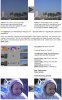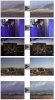Ответ: Photoshop и ФотоМиниЛабы
The Auto Color command adjusts the contrast and color of an image by searching the actual image to identify shadows, midtones, and highlights. By default, Auto Color neutralizes the midtones using a target color of RGB 128 gray, and clips the shadows and highlight pixels by 0.5%. You can change these defaults in the Auto Color Correction Options dialog box. For more information on adjusting the auto color correction settings, see Setting auto color correction options (Photoshop).
============================
The Auto Levels command automatically adjusts the black point and white point in an image. This clips a portion of the shadows and highlights in each channel and maps the lightest and darkest pixels in each color channel to pure white (level 255) and pure black (level 0). The intermediate pixel values are redistributed proportionately. As a result, using Auto Levels increases the contrast in an image because the pixel values are expanded (as opposed to being compressed, as in lower contrast images). Because Auto Levels adjusts each color channel individually, it may remove color or introduce color casts.
Auto Levels gives good results in certain images with an average distribution of pixel values that need a simple increase in contrast.
Note: By default, Auto Levels clips the white and black pixels by 0.5%--that is, it ignores the first 0.5% of either extreme when identifying the lightest and darkest pixels in the image. The default settings for Auto Levels can be changed in the Auto Color Correction Options dialog box. For more information, see Setting auto color correction options (Photoshop).
=========================
The Auto Contrast command adjusts the overall contrast and mixture of colors in an RGB image automatically. Because it does not adjust channels individually, Auto Contrast does not introduce or remove color casts. It clips the shadow and highlight values in an image and then maps the remaining lightest and darkest pixels in the image to pure white (level 255) and pure black (level 0). This makes the highlights appear lighter and shadows appear darker.
By default, when identifying the lightest and darkest pixels in an image, Auto Contrast clips the white and black pixels by 0.5%--that is, it ignores the first 0.5% of either extreme. You can change this default using the Auto Color Correction Options found in the Levels and the Curves dialog boxes. For information changing the defaults in Auto Contrast, see Setting auto color correction options (Photoshop).
Auto Contrast can improve the appearance of many photographic or continuous-tone images. It does not improve flat-color images.
 .
. .
.


 :
: